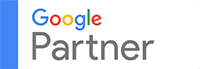Data is the foundation of every successful digital strategy. Without reliable analytics, you’re essentially guessing—launching campaigns, adjusting content, and spending ad budgets without knowing what truly works. That’s why Google Analytics 4 (GA4) has become an essential tool for every business serious about online growth.
As the successor to Universal Analytics, GA4 represents a major shift in how data is collected, analyzed, and applied. It focuses on user behavior rather than pageviews, giving marketers deeper insights into how customers interact with websites and apps.
For businesses in the Philippines, where digital marketing investments are growing steadily, proper GA4 setup is not optional. It ensures that you track key actions such as leads, purchases, and engagement accurately. Whether you manage your analytics internally or work with an agency familiar with SEO rates in the Philippines, learning how to set up GA4 correctly is vital for data-driven decision-making.
This guide walks you through the essentials of GA4 setup, configuration, and usage, helping you get the most out of your website analytics.
1. What Is Google Analytics 4 (GA4)?
GA4 is Google’s next-generation analytics platform. It uses an event-based model instead of the old session-based structure, which means every action—like clicks, page views, video plays, or purchases—is recorded as an individual event.
This model gives businesses more flexibility and a better understanding of customer journeys across devices and platforms. Unlike Universal Analytics, GA4 can track users from your website to your mobile app, creating a more complete picture of engagement.
Representative example: A Davao e-commerce brand uses GA4 to track a shopper’s journey from Instagram ad click to website purchase and app login. This level of cross-platform tracking allows them to measure conversions more accurately.
2. Why GA4 Matters for Businesses
GA4 isn’t just an upgrade; it’s a complete redesign built for the privacy-first, multi-device world. Businesses benefit from:
- Enhanced user tracking: Understand how visitors move through your funnel.
- AI-powered insights: Predict future behavior based on existing patterns.
- Event-based data: Get detailed tracking without extra tags.
- Better integration: Works seamlessly with Google Ads and Search Console.
Representative example: A Cebu-based education platform saw a 35% improvement in lead attribution after switching to GA4, thanks to clearer event tracking for form submissions and downloads.
3. Preparing for GA4 Setup
Before creating your GA4 property, take time to plan. Ask:
- What actions are most important on your website? (Purchases, sign-ups, downloads)
- What platforms do you want to track? (Website, app, or both)
- Who will manage and interpret the data?
Create a tracking strategy that defines your main goals and key performance indicators (KPIs). This ensures you configure GA4 to measure what truly matters to your business.
Representative example: A Makati-based SaaS company mapped its goals first—trial sign-ups, demo requests, and subscription upgrades. By defining these early, their GA4 reports became more actionable and precise.
4. How to Create a GA4 Property
To set up GA4, you’ll need a Google account and access to your website.
- Go to Google Analytics Admin Panel.
- Click + Create Property.
- Enter your website name, time zone, and currency (PHP).
- Choose Web as your platform.
- Click Create Stream to generate a Measurement ID.
- Add this ID to your website via the global site tag (gtag.js) or Google Tag Manager.
Once set up, GA4 will begin collecting data immediately.
Representative example: A Pasig retail store integrated GA4 through Tag Manager, allowing real-time event tracking for both product views and cart actions.
5. Understanding the Event-Based Model
In GA4, everything revolves around events. Instead of tracking sessions, GA4 records specific user actions like “page_view,” “scroll,” “purchase,” and “click.”
This approach helps businesses understand micro-interactions that influence conversions. For example, you can track how many people scrolled 75% down a product page or clicked “Add to Cart” but didn’t complete checkout.
Representative example: A Quezon City online bakery discovered that 40% of users who reached their “custom cakes” section dropped off before checkout. This insight led to redesigning the page and improving conversion rates by 18%.
6. Setting Up Conversions in GA4
To measure what matters most, define specific conversion events. These could include form submissions, purchases, or clicks on “Book Now.”
To set conversions:
- In GA4, go to Configure > Events.
- Mark your desired event as a conversion.
- Use Tag Manager to create custom events if needed.
Representative example: A Cebu travel agency marked “contact_form_submission” as a conversion. This allowed them to see how many ad clicks led to real inquiries, improving campaign analysis.
7. Using Google Tag Manager (GTM) for GA4
Google Tag Manager simplifies GA4 integration by letting you add and edit tracking codes without touching your website code.
Steps:
- Create a GTM account and container.
- Add your website tag to GTM.
- Configure a GA4 tag and trigger it on “All Pages.”
- Publish the container.
Using GTM keeps tracking organized and reduces dependency on developers.
Representative example: A Taguig digital agency used GTM to manage multiple GA4 events for different clients. It cut setup time by 50% while improving data accuracy.
8. Tracking User Engagement with Built-In Events
GA4 automatically tracks key user interactions through Enhanced Measurement, including:
- Page views
- Scrolls
- Outbound clicks
- Site search queries
- Video engagement
- File downloads
You can enable these with one click under Data Stream settings.
Representative example: A Pampanga-based learning portal used enhanced tracking to see which lessons users downloaded most frequently. The data helped them adjust content priorities.
9. Creating Custom Events for Deeper Insights
While GA4 tracks basic actions automatically, custom events capture data unique to your business.
Examples:
- “button_click” for CTA engagement
- “form_start” and “form_submit” for lead tracking
- “chat_initiated” for customer support interactions
You can create these in GA4 or via Tag Manager for more granular control.
Representative example: A Manila recruitment firm tracked “resume_upload” as a custom event. It helped them measure applicant quality and optimize their job posting pages.
10. Using GA4 Reports Effectively
GA4’s reporting interface is more customizable than ever. Key report sections include:
- Realtime: Shows live user activity.
- Engagement: Tracks session duration and events.
- Monetization: Analyzes revenue performance.
- Retention: Measures returning visitor rates.
- Demographics: Provides data on user age, location, and interests.
You can also create Exploration Reports to visualize funnels or user paths.
Representative example: A Makati restaurant created a custom funnel report showing how users progressed from menu views to online reservations, revealing a 22% drop-off point they later addressed.
11. Linking GA4 with Google Ads
Connecting GA4 to Google Ads bridges the gap between ad spend and results. You can see which campaigns drive conversions and adjust bids accordingly.
Steps:
- Go to Admin > Product Links > Google Ads Linking.
- Choose your Ads account.
- Enable personalized ads and auto-tagging.
- Import conversions from GA4 into Ads.
Representative example: A Davao fashion retailer linked GA4 with Google Ads and discovered that remarketing campaigns had twice the conversion rate of cold traffic. They reallocated budget accordingly.
12. Setting Up Audiences for Remarketing
GA4 allows you to create detailed audience segments for remarketing, such as:
- Users who visited but didn’t purchase.
- Frequent visitors who didn’t sign up.
- Users who engaged with a specific product category.
These segments can then be used in Google Ads to deliver targeted follow-ups.
Representative example: A Cebu real estate developer built a remarketing audience of visitors who viewed “2-bedroom units” but didn’t inquire. Their follow-up campaign generated a 30% higher response rate.
13. Understanding Data Retention and Privacy Settings
GA4 emphasizes privacy compliance. You can set how long user data is retained (2 to 14 months) and manage IP anonymization automatically.
This is especially important for Philippine businesses collecting personal data, as it aligns with the Data Privacy Act of 2012.
Representative example: A Quezon City healthcare website adjusted its data retention settings to 6 months to meet compliance requirements without losing valuable insights.
14. Common Mistakes to Avoid in GA4 Setup
Many businesses make errors that limit data accuracy. Avoid:
- Not defining key conversion events early.
- Forgetting to verify data stream installation.
- Ignoring Enhanced Measurement features.
- Failing to link Google Ads or Search Console.
Representative example: A Pasig online retailer failed to mark “Add to Cart” as a conversion. As a result, their ad reports showed incomplete performance data until the issue was fixed.
15. Advanced Tips for Smarter GA4 Usage
Once your setup is complete, explore advanced configurations to maximize value:
- Use UTM parameters for campaign tracking.
- Create custom funnels for detailed behavior analysis.
- Set up cross-domain tracking if you use multiple websites.
- Connect GA4 to Google Looker Studio for visual dashboards.
Representative example: A BPO company visualized its lead funnel in Looker Studio using GA4 data. This made reporting to clients faster and more transparent.
16. How SEO and Analytics Work Together
GA4 complements your SEO strategy by showing how organic visitors behave after landing on your site. You can track which keywords or pages drive conversions and which need improvement.
A strong analytics setup allows agencies offering SEO rates in the Philippines to demonstrate tangible ROI through measurable metrics like time on page, bounce rate, and goal completions.
Representative example: A Batangas-based digital agency used GA4 to track traffic from local search queries. The insights helped improve page content and double organic conversion rates in three months.
17. Tracking E-Commerce Performance
For online stores, GA4’s e-commerce tracking offers detailed data on transactions, product performance, and user behavior.
Key metrics include:
- Add-to-cart and checkout rates.
- Average order value.
- Product impressions and clicks.
- Abandoned cart percentages.
Representative example: A Manila clothing retailer identified that most cart abandonments occurred on mobile checkout. They streamlined their mobile interface and increased conversions by 25%.
18. Monitoring Site Engagement Over Time
GA4 makes it easy to identify seasonal trends, visitor retention, and engagement over time.
Regularly review your Engagement Overview to track changes in session duration and active users. Use insights to optimize content and campaign timing.
Representative example: A Pampanga tourism board used GA4 to monitor traffic spikes before Holy Week and adjusted ad budgets to capitalize on peak interest periods.
Conclusion
Setting up GA4 correctly gives your business a competitive advantage. It enables smarter marketing, data-backed decisions, and accurate reporting that supports both SEO and paid efforts.
By understanding events, conversions, and user journeys, you gain visibility into what drives performance—and what needs improvement. For many businesses, this marks the difference between guessing and growing.
Partnering with professionals familiar with SEO rates in the Philippines ensures your analytics, SEO, and ad strategies work in harmony. With proper GA4 configuration, you can measure what truly matters and turn insights into impact.
In digital marketing, clarity is power. With GA4, you see your audience not as numbers, but as stories—and that’s how smarter decisions begin.