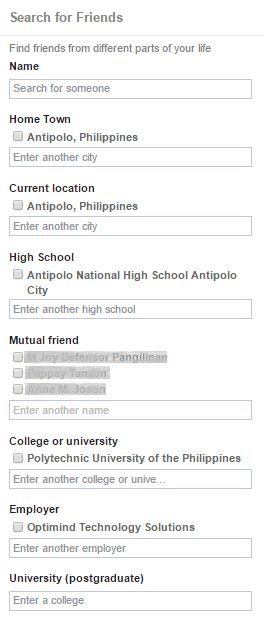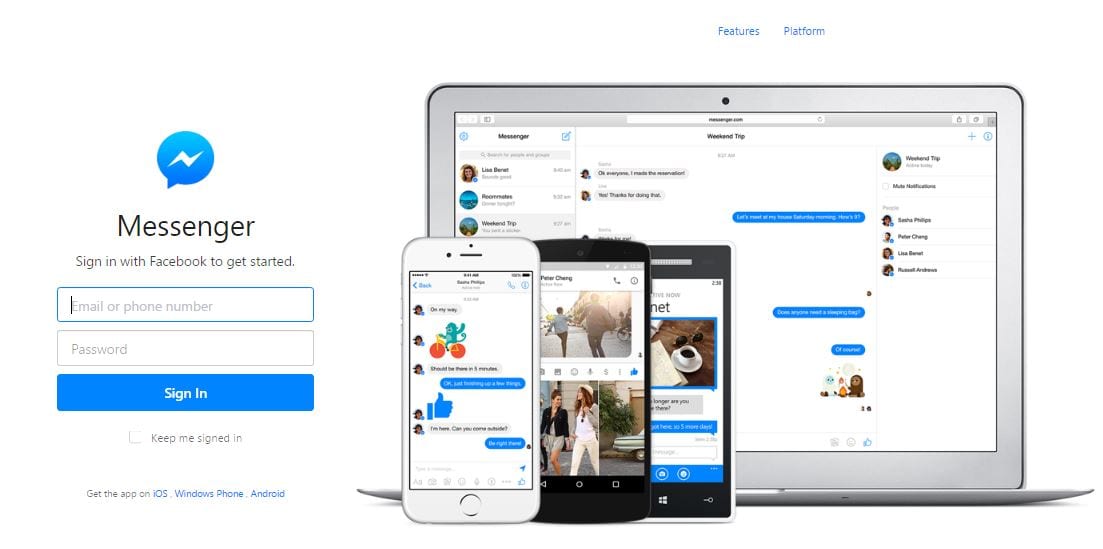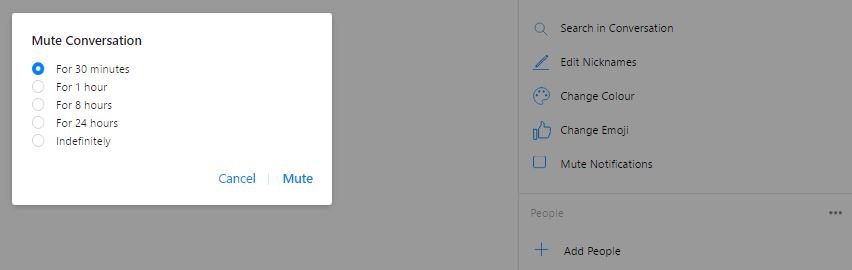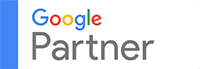#1 – See all people you sent friend request to
Let’s admit it. Not all people you send a friend request to will confirm your request. Fear of rejection, eh? Don’t feel that way. In any case, though, here’s how to discover who haven’t confirmed your request yet even though you sent it about two years ago. Ouch!
1) Go to your Friends tab on your page.
2) Click the + Find Friends button at the upper left corner of the actual page.
3) Under the No New Friend Requests, choose View Sent Requests.
4) You may also click the View Received Requests link.
#2 – Search for friends
After clicking the + Find Friends button, you will see a Search for Friends section at the right side of the page. You may search friends by:
- Name
- Hometown
- Current location
- High school
- Mutual friend
- College or university
- Employer
- University
#3 – Access your ‘other’ inbox
This works on both your profile and messenger.
On your Timeline
1) Click the Messages icon.
2) Click Message Request next to Recent.
3) Then, click the See filtered requests link.
On your News Feed
1) The Messages link is located at the upper left-hand corner. Click it.
2) Click the Message Requests link next to Recent.
On Messenger
1) Hit the Me section usually found at the bottom right of the screen.
2) Click the People section.
3) Click Message Requests.
4) Hit the See filtered messages link.
#4 – Know the status of your messages
How can you tell if your friend has already read your messages? There are simple ways to find out.
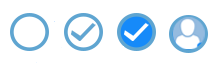 A blue circle means the message is currently being sent
A blue circle means the message is currently being sent- A blue circle with a check means the message has already been sent
- A blue circle with a check and filled-in means the message has been delivered
- When the circle turns into a small version of your friend’s profile picture, it means the message has already been read
It’s so handy you’d know when your friend had #seenzoned you. Oooopppss…
#5 – Access Messenger in the browser
Speaking of Messenger, viewing it on Facebook directly can be gawky and unimpressive. Although you can access all the conversations by clicking the message icon on the navigation bar or the left side pane of your homepage, it’s not really a good experience especially when you are navigating on limited screen space.
Here’s a better way to view your messages.
1) Go to Messenger.com.
2) Log in to your Facebook account.
And as you can see, you may also use your phone number in signing in. That is, if you want a no-strings-attached with Mark Zuckerberg, you may use your contact number instead to use Messenger. You still need to enter your name and upload a photo, though.
Inside, you will see the conversation information at the upper right corner of the screen. You can customize chats for each including editing nicknames, changing the color background and changing how your emojis appear. Beneath the Options section is the link to the Facebook profile or page.
You may keep sending messages here while also chatting on Facebook.
#6 – Organize Messenger groups
Are you losing track of your group conversations in Messenger? The solution is simple—pin them!
1) Go to Groups.
2) Tap Pin at the top-left corner.
3) Choose the group that you want to pin.
4) Name and add a photo to the group (optional).
5) Tap Pin in the top right corner.
If someone added you in a group and the notifications bombard you nonstop, you can either mute the notifications or leave the group.
To turn the notifications off, tap the name of the group. A drop-down menu will appear. Select Notifications. The best part? You get to decide how long you would want to mute the notifications.
That is, for only 15 minutes or until you choose to turn it back on. You can also do this through Messenger.com where Mute Notifications is one of the default options. You may mute the conversation indefinitely.